How to Save Webpage as PDF in PC
Step 1: Open Google Chrome Browser
Go to your Google Chrome browser and open your desired webpage by typing the website address in the address bar of the browser.
Step 2: Google Chrome Menu
Click the Google Chrome Menu button as shown in the above screenshot.
Step 3: Click Print Option in Menu
Click the Print option in the Google Chrome Menu window. It will prompt the Print window.
Step 4: Change Destination Folder
Click the Change button in the Destination section of the print window of Google Chrome. It will show the list of all existing printer’s name of your PC.
Step 5: Select Save as PDF Option
Select Save as PDF from the list of Recent Destinations section.
Step 6: Click Save
Click the Save button as shown in the above screenshot. It will prompt a window to choose a location where you want to save the PDF file.
Step 7: Choose a Location
Choose your location to save your webpage and type a file name for your PDF file or you can save with webpage name in the space for the File name is shown in the screenshot.
Step 8: Save the File
At last, we hope this article is helpful for you to save the webpage as a PDF.
This is all about How to Save Webpage as PDF in PC?
Please comment and share if you like this post on How to Save Webpage as PDF in PC || How to Convert Webpage to PDF in PC.
Thank you.



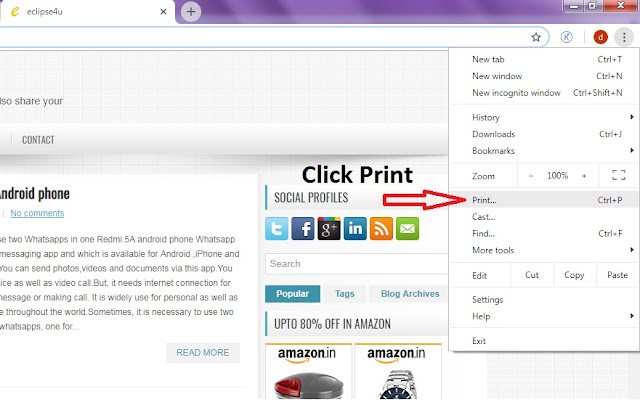
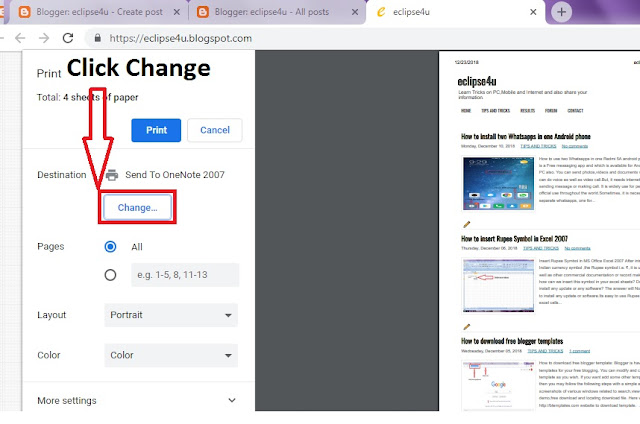
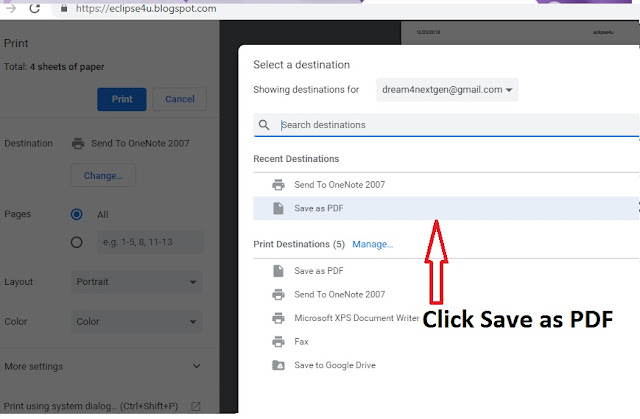

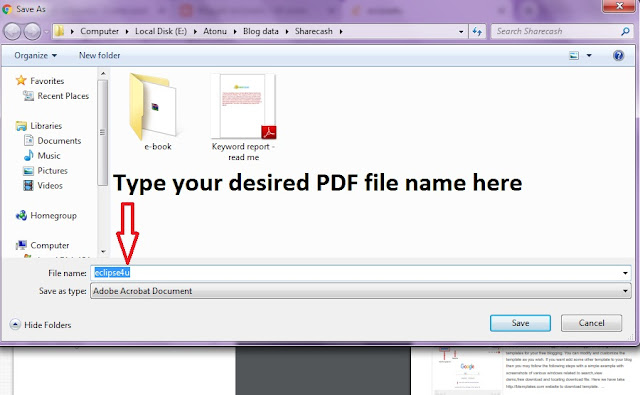
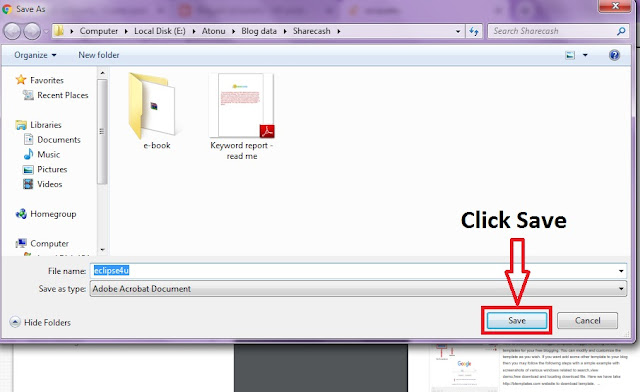
This is a very nice post. It is also very helpful for us. I have been searching for types of posts. Some days ago I read an article about the post. But this better than the post.