It is safe to keep your data in PDF and easy to view and exchange. Now, what is PDF? PDF stands for Portable Document Format. It is a file format developed by Adobe in the 1990s to present your information including text, images. Nowadays, it is the format trusted by businesses around the world that can contain links and buttons, form fields, audio, video, and business logic too. It is widely used in office works across the world.
In this article, we will show you how to convert Microsoft Word file to PDF without using any external or online software or online website. The easiest way to convert word to file PDF is by saving your Microsoft Word file in PDF. This process will work with Microsoft Office 2007 onwards. Here, we have taken a word file of Microsoft Office 2007 and converted to PDF by following the easy steps shown below with images :
Step 1: Open MS Word File
At first, open the MS word file that you want to convert to PDF. Here, we have taken an MS word file named Technolipi.
Step 2: Click Office Button
Click the Office Button of the MS word window.
Step 3: Save As
Select the Save As option from the sub-menu under Office Button
Step 4: Save As Window View
It displays Save As window view. Now, click the Dropdown Arrow as shown in the above image.
It displays the list of all file formats in MS Word Save As option.

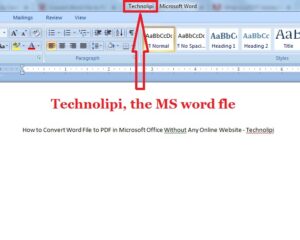
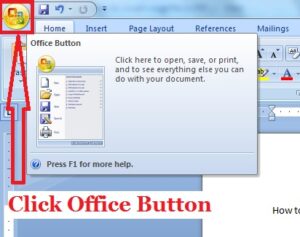
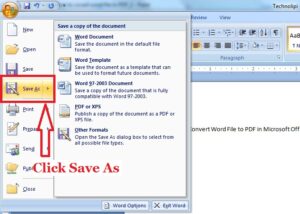
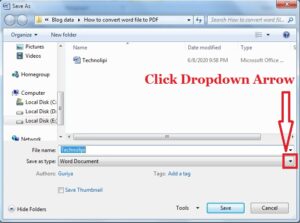
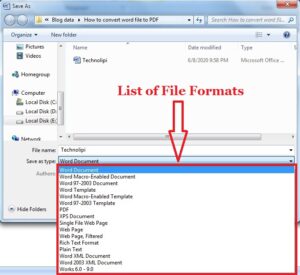
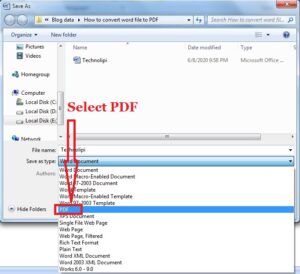
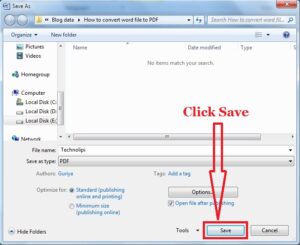
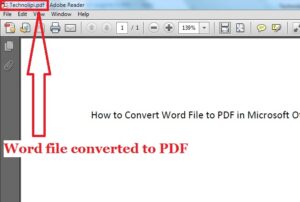
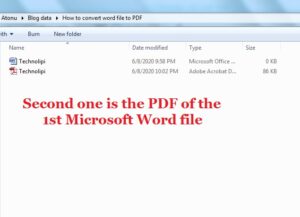
Using this online tool, you can easily convert Word DOC files to PDF…
Thanks for the article. File converters are the most convenient and common way to transform one file format into another. I suggest My PCFile to everyone.
I think this is one of the most significant pieces of information about Free Online Image Cropper for me. And I'm glad to read your post. Thank you for sharing!