How to take Backup of your Blogspot blog data || How to save your Blogger blog data
People who are new to blogging and working on the Google Blogger platform should know the importance of taking backup of your Blogspot blog. Backup of your blog is important because whenever one wants to revert one’s blog data or changes back to its earlier position or anyone accidentally makes some changes to one’s blog settings or templates or hacked by someone and wants
to restore to its earlier positions.
to restore to its earlier positions.
Try to make it a habit to take a backup of your blog information to avoid any permanent loss of data of your blog or blogs. Whenever one takes the backup of one’s blog data, then it is downloaded in .xml format. This process takes only a few seconds to do.
So, in this article, we will show all the steps to backup up your blogger data with pictures along with texts.
To know how to download or take a backup of your blogger information, just follow the following easy steps.
Step 1 : Log in to Blogger Account
Step 2 : Click Backup /Restore Button
Step 3 : Click Download Theme
Then, click the Download theme button to initiate the downloading of the backup file your blog.
As soon as, you click the Download theme, it starts downloading the backup file in .xml format as shown in the above picture in the case of google chrome browser. It takes just a few seconds or so depending upon your size of backup file and speed of your internet connection.
Step 4 : Go to Download Folder
Now, 1st click Down Arrow Symbol at the right side of the downloaded .xml file and then select Show in folder option.
Step 5 : Spot the downloaded Backup File
Here, you will notice the downloaded backup file of your blog. After that, you should move your file to another folder of your choice so as to restore quickly in case if it is required.
Please comment and share if you like this post on How to Take Backup of your Blogspot Blog Data.
Thank you.

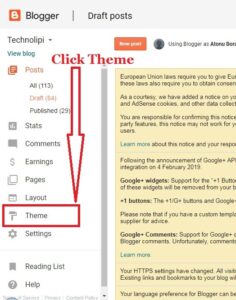
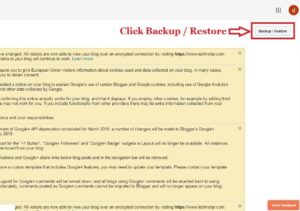

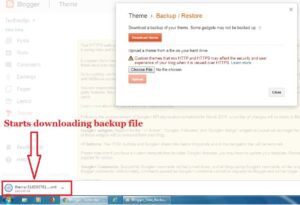
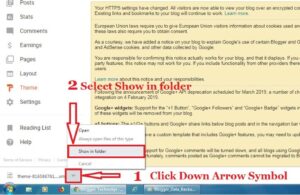
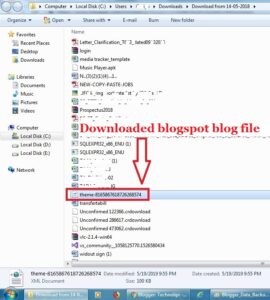
Great work you done.
TemplateToaster Crack