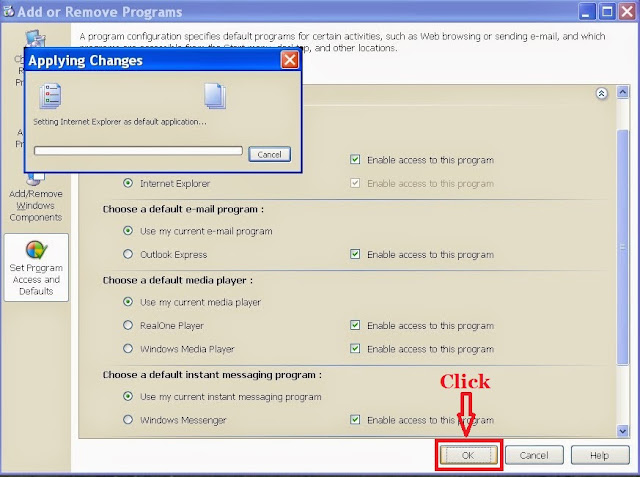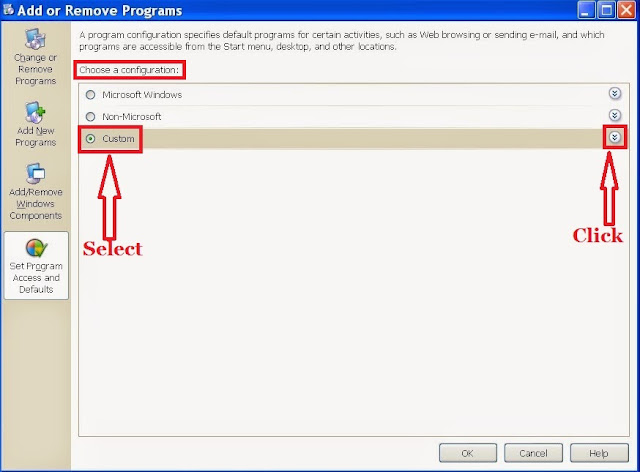Make Internet Explorer as your default browser
Internet Explorer is the default web browser of Windows Operating System. But, whenever your default browser got changed, you have to use the Set Program Access and Defaults feature to set the default browser In such case, we have to set the Internet Explorer manually as the default browser. Here, I will show how to set internet explorer as the default browser in the case of Windows XP.
To do that just follow any one of the following two procedures :
Procedure 1:
Step 1 :
Go to Start and click Control Panel.
Step 2 :
Click Add and Remove Programs.
Step 3 :
Click Set Program Access and Defaults option from the left side of the above window.
Step 4 :
There you will see three alternatives under Choose a configuration which are Microsoft Windows, Non-Microsoft and Custom. Now select Custom option click expand icon  shown in the above window.
shown in the above window.
Step 5 :
Select Internet Explorer option under Choose a default Web browser.
Step 6 :
Finally, click OK button at the bottom. It prompts the Applying Changes window for a second or so and closes itself.
Procedure 2:
Step 1 :
Go to Start and click Run. Then type control appwiz.cpl,,3 and click OK.
Step 2 :
It prompts the above window. There you will see three alternatives under Choose a configuration which are Microsoft Windows, Non-Microsoft and Custom. Now select the Custom option and click the expand icon  shown in the above window.
shown in the above window.
Step 3 :
Select Internet Explorer option under Choose a default Web browser.
Step 4 :
Finally, click OK button at the bottom. It prompts the Applying Changes window for a second or so and closes itself.
Now, you can browse any webpage using IE as your default browser.
Thank you.
Please comment and share if you like this post on How to Set Internet Explorer as the Default Browser in Windows XP.
Thank you.