WiMAX stands for Worldwide Interoperability for Microwave Access. It is a family of wireless broadband standards. It is based on the IEEE 802.16 standard. It is having a high coverage area.
Point Max 2500 is an 802.16e compliant outdoor WiMAX CPE. To make it work, it needs to be configured with specific parameters or information. Question is that how to configure Point MAX 2500 Wimax CPE in PPPoE mode.
It is easy to configure, just you need to follow the few steps:
Step 1 :
Go to a web browser and type 192.168.0.254 in the address bar and press enter and it will prompt a window as shown above.192.168.0.254 is the IP address of the Point Max 2500 WiMAX CPE.
Step 2 :
Long in using user= Operator and password =operator.
It will prompt a window as below.
Step 3 :
Go to Setup Wizard and select Setup wizard.
Step 4 :
Click the Next button.
Step 5 :
Will prompt the LAN Settings window.
Step 6 :
Under DNS Server assigned by DHCP Server, in First DNS Server row, select User Define from the drop-down list.
Step 7 :
Type first DNS Server IP address as 128.199.196.127
Step 8 :
Again, in the Second DNS Server row, select User Define from the drop down list.
Step 9 :
Type the Second DNS Server IP address as 8.8.8.8 and click the Next button.
Step 10 :
Under Set Frequency, select By List option from the drop-down list of Setting Type and select 5 MHz option from the drop-down list of Bandwidth.
Step 11 :
Add the above frequencies of ISP (here these are of BSNL) one by one and then click the Next button.
Step 12 :
Select Authentication Mode as User and device authentication from the drop down list.
In case of BSNL,
enter Anonymous ID= SB11111111@bsnl.in Username= SB11111111@bsnl.in and
password= password provided by BSNL.
But, here full password length not accepted so we need to enter the password again in the next Step 18.
And click Next
Step 13 :
Then click Save.
Step 14 :
Step 15 :
Go to WiMAX and select Profile. It will show the Connect settings.
Step 16 :
Then select the Frequency Settings tab and check the frequencies you have entered.
Step 17 :
Select the Authentication Settings tab.
Step 18 :
Go down till you see Device Private Key Info and Device Private Key password rows. Here,
enter Device Private Key Info= password and
Password= password though it has already been entered in step 12.
Step 19 :
Go down and click Save.
Step 20 :
This is all about how to configure Point Max 2500 Wimax outdoor CPE in PPPoE mode. Wait for few seconds till it authenticated from the server and enjoy browsing.
Please comment and share if you like this post on How to Configure Point MAX 2500 Wimax Outdoor CPE in PPPoE Mode.
Thank you.

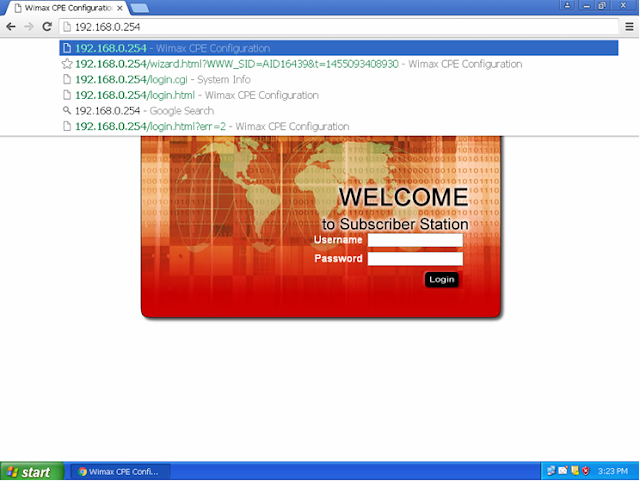

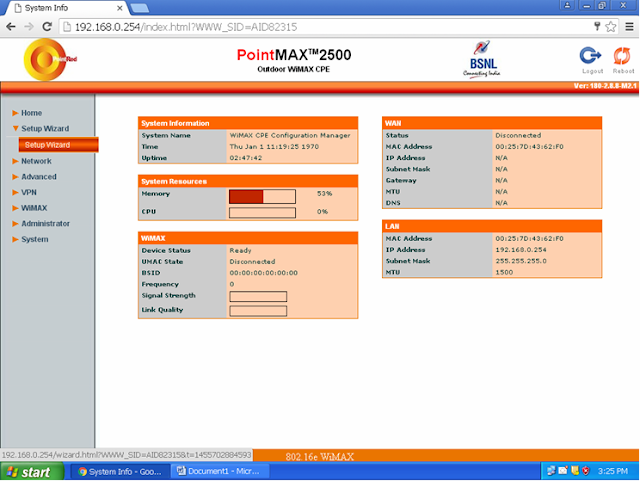

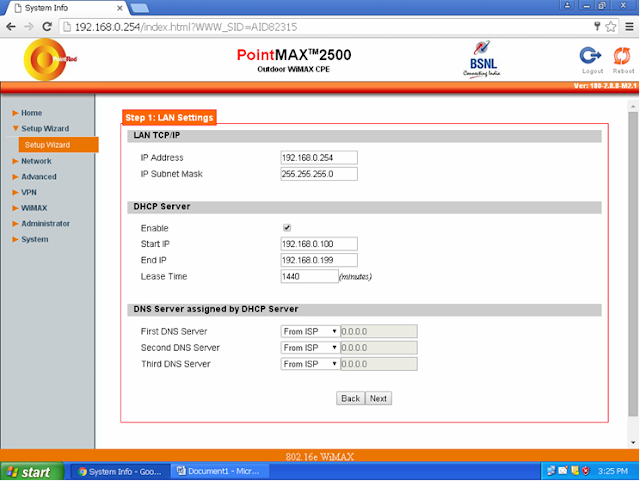





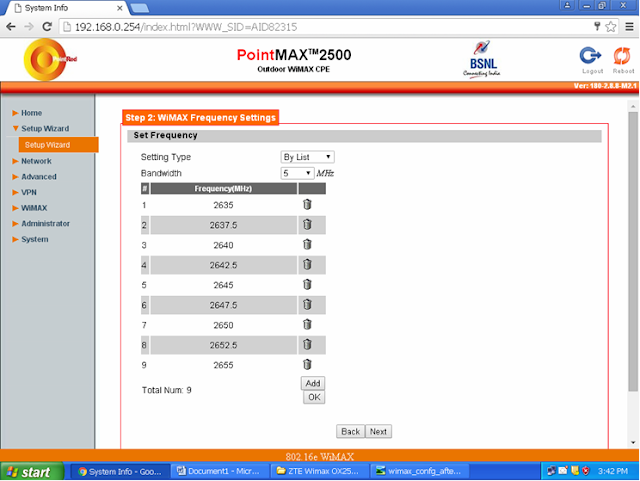
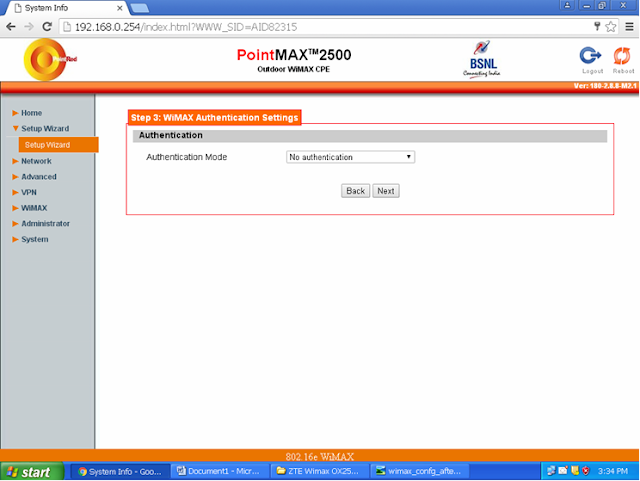

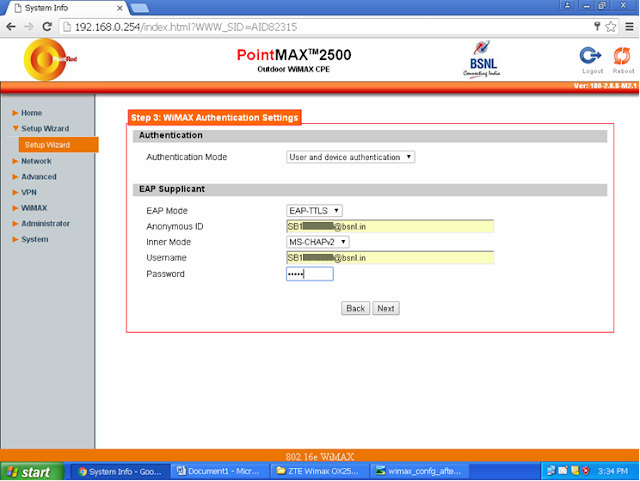






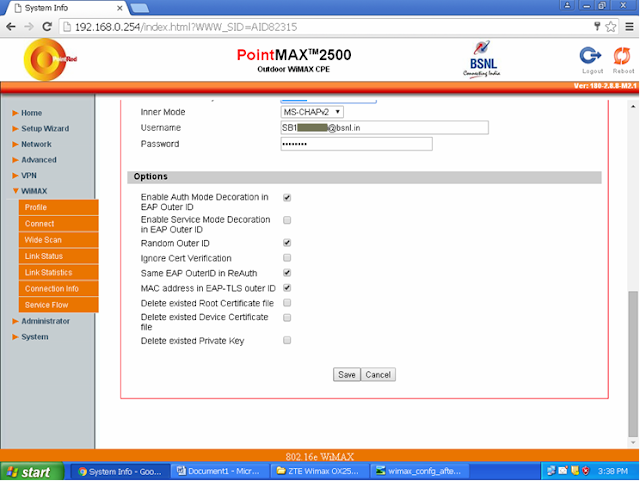

Thank you so much for your tutorial. You really saved my day as i didnt had to wait till the BSNL guy show up to do the same. Followed your steps and the wimax connection is back to working as normal. Thank you once again. Im using BSNL wimax Kerala.
thankyou 100% working
how can i login to set HUAWEI_BM632w internet/network configure … aafter upgrade, the modem does not ready network again… fesmayink@gmail.com is my email for any suggestion and solutions.