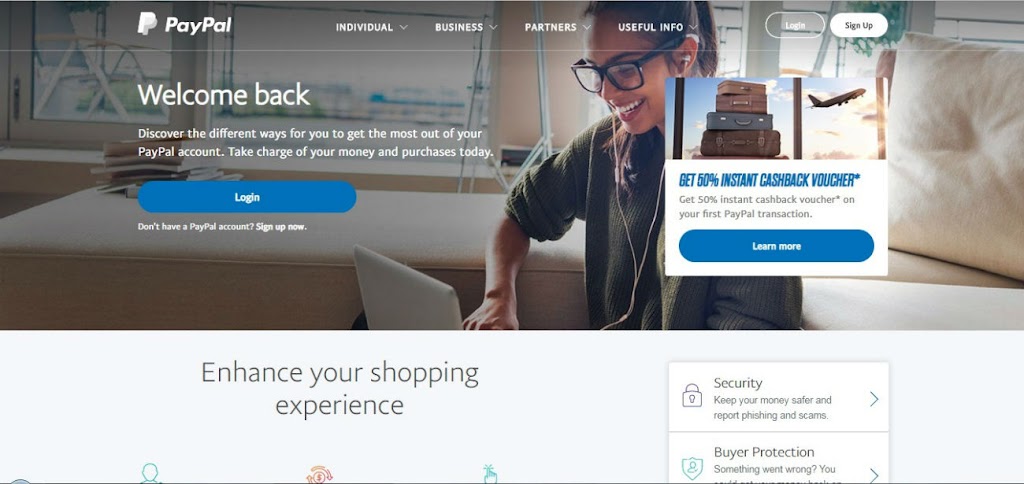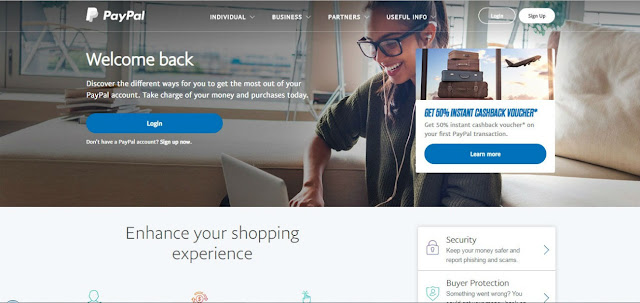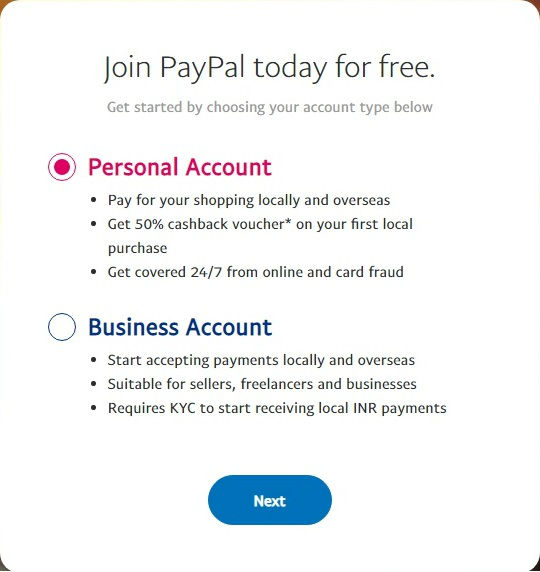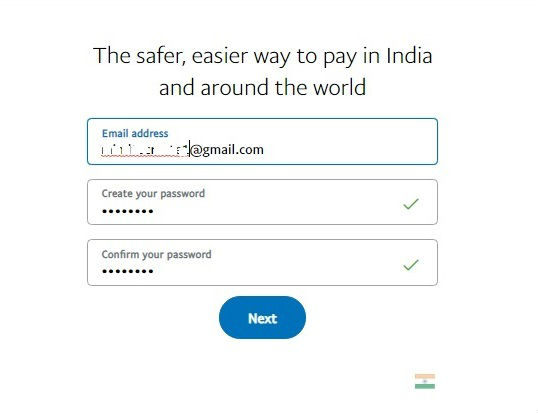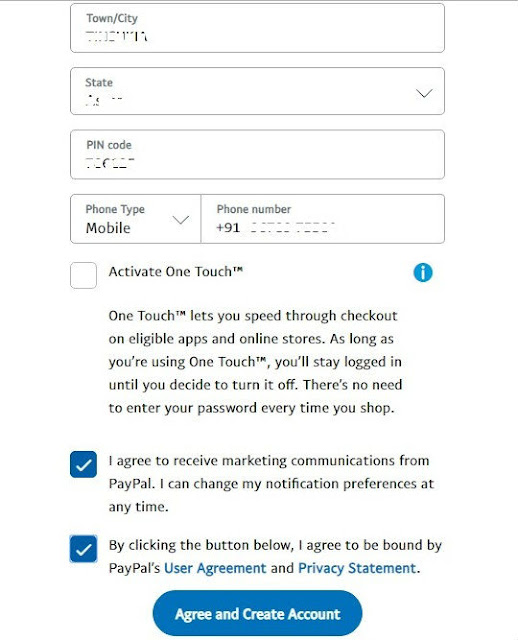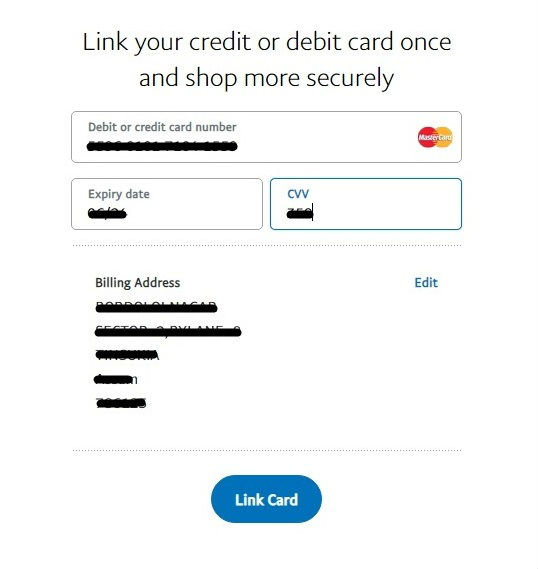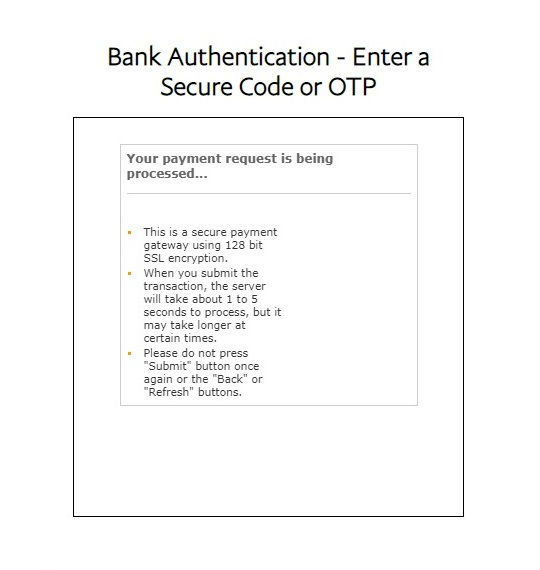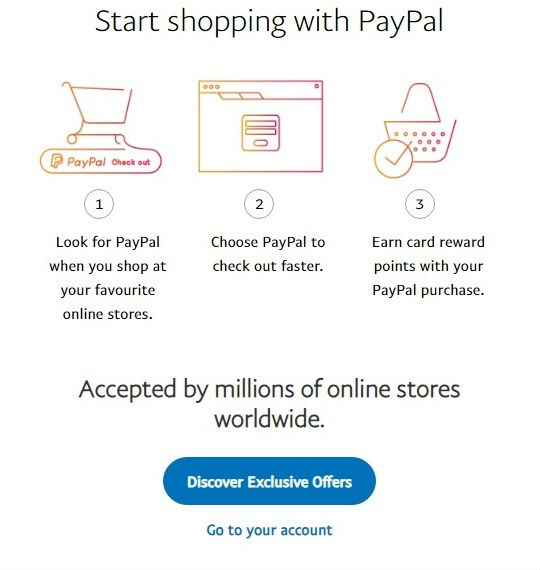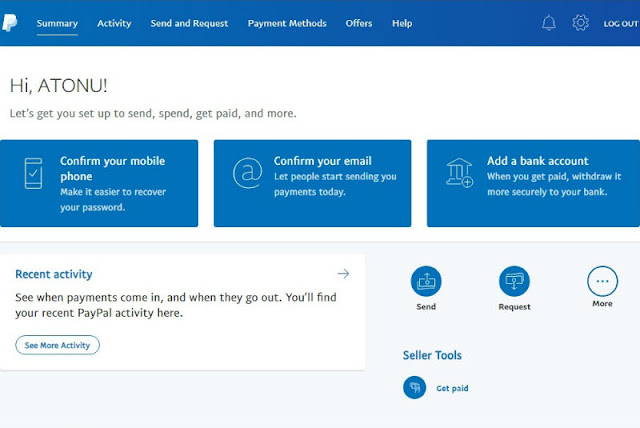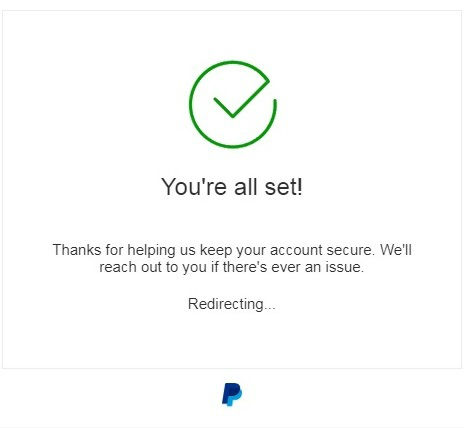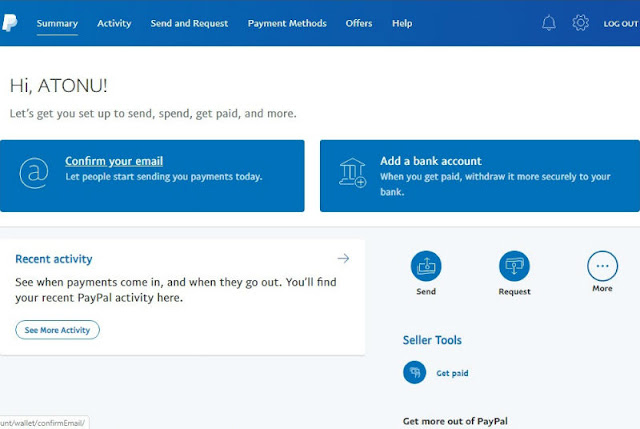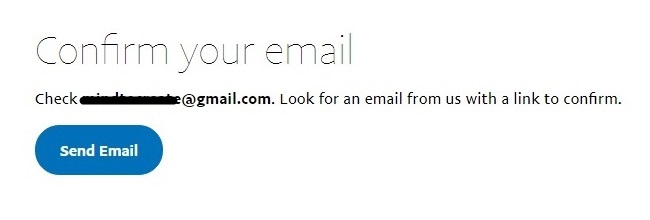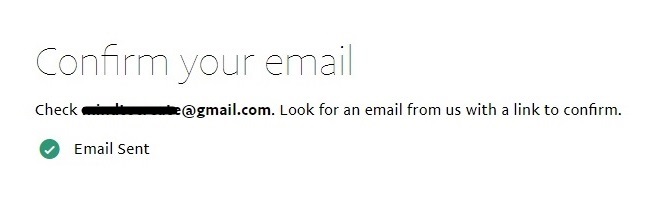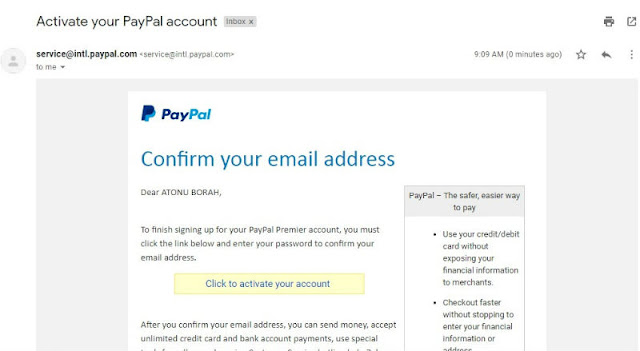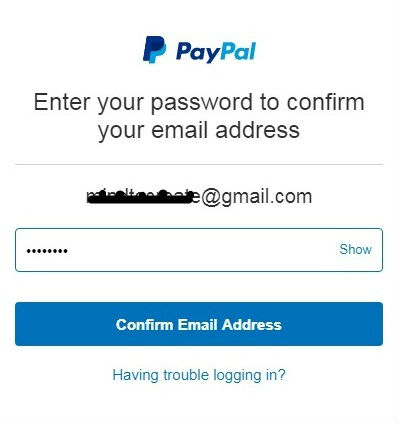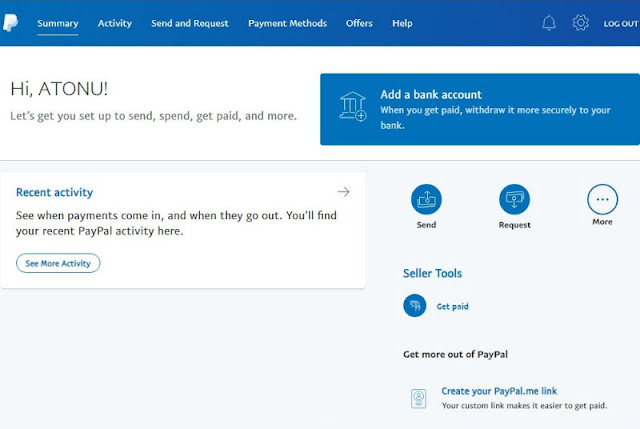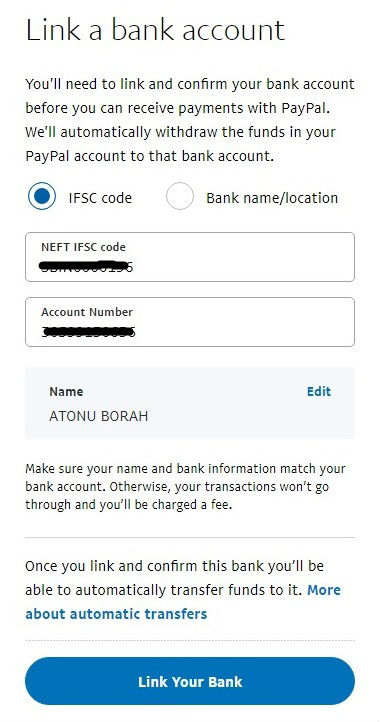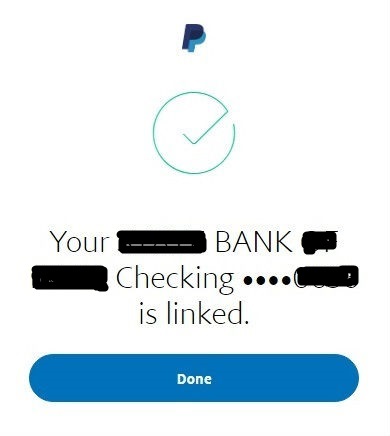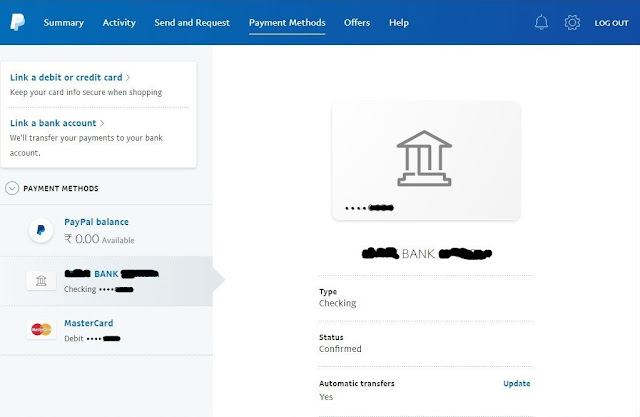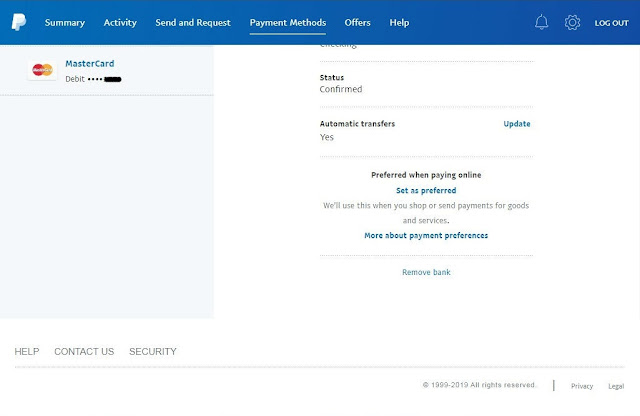How to Create Your Paypal Account
Paypal is the leading digital payment platform for individuals as well as business uses. It provides the facility to send and receive payments digitally. You can make payment for your online purchase of services or products using your debit card or credit card. But, you cannot receive your payments for selling your service or product or any payout of online tasks by using your debit card or credit card.
So, you must have a Paypal account by virtue of which you can send as well as receive online payments in your bank account. Basically, people who are dealing with affiliate marketing or blogging or freelancing job should have a Paypal account for their online payments.
Paypal empowers individual as well as business people to send online payments by linking their credit card or a debit or bank account to Paypal account and allows to receive online payments only by linking their bank account to Paypal account.
Now, if you are looking for opening a Paypal account and want to know how to open a Paypal account, then this article on How to Create Your Paypal Account may be helpful to you.
Before, you start to open a Paypal account, you should about the two types of Paypal account and its benefits. One is Personal Paypal account and another is Business Paypal account. To know more about the difference between these two types of Paypal account you can go through my article on
What are the benefits of a Paypal account?
- It is free to sign up.
- You can make payments to multiple people at a time.
- You can send payment invoices to clients or receive payment invoices from them.
- You can make payments for your online purchase by using your debit card or credit card.
- You can send money to your friend or relatives
- You can receive payments locally or overseas from an advertising company or affiliate marketing provider or freelancing company.
- You can receive online payments by linking your bank account to your Paypal account.
- It does not display your credit card or debit card information at the time of online payments.
- You can link your credit card, debit card, and bank account to your Paypal account for which reason you don’t need to enter every information every when you do online payments.
- It provides secure, flexible, easy, and 24/7 fraud monitoring support to its online transfers.
Let us move to our main topic on How to create your Paypal account?
Step 1 : Open Paypal website
Open the Paypal website. Click Sign Up.
Step 2 : Account type
Here, I will show the creation steps of Paypal Personal Account. So, select the Personal Account option and click the Next button.
Step 3 : Create login email and password
Enter your Email address and password of your choice against Create your password and Confirm your password and click Next button to register your Paypal log in email address and login password.
Remember, your password must
- include at least 8 characters
- both upper case and lower case
- include at least one number
- include at least one symbol
Step 4 : Address & contact details
In this form, enter your Nationality, Name, Address details, and Mobile Phone Number.
Then check the last two agree options to get Paypal’s notification and to agree Paypal’s User Agreement and Privacy Statement.
Step 5 : Linking credit or debit card
Enter your debit credit card number, Expiry date, and CVV of your debit or credit card as shown in the above image. Here, if you wish, you can edit your address details by clicking the Edit option.
Now, click Link Card and it will send an OTP to your mobile phone number registered against your bank account.
Enter the OTP as shown above. It will deduct Rs.2/- from your bank account for this process.
Wait till it redirects automatically to the next option or view.
Step 6 : Go to the account
Click Go to your account option to see your Paypal account dashboard.
Step 6 : Confirm your mobile phone
After, step 5 it will redirect to your Paypal dashboard in the above image. Now, the next step is to confirm your mobile phone, email, and to add a bank account.
First, select Confirm your mobile phone that you can use to recover your password in case you forget it.
It will send a code to your mobile phone number that you have entered at the time registering your Paypal account in step 4.Enter your received code as shown in the above image and click Continue to complete confirm your mobile phone number.
Your mobile phone number confirmation step completed and it will redirect to your Paypal account dashboard.
Step 8 : Confirm your email
Next, select Confirm your email which will allow you to start sending payments today.
Click send email.
It will send an email to your email id registered at the time of the creation of your Paypal account in step 3.
Login to your registered email id, open the Paypal email message and click the link Click to activate your account. It is redirected to another view where you have to enter your Paypal password entered at the time of creating your Paypal account in step 3. Enter your password and click Confirm Email Account to complete the email verification step.
Step 9 : Add a bank account
After, step 8, it will redirect to your PayPal account dashboard. Now, you have left to last step of adding your bank account to your PayPal account. For that, select Add a bank account so as to withdraw your payments from your bank account.
Here, you can add your bank account either by selecting the IFSC code or by selecting the Bank name/location option as per your own choice. For the IFSC code option, enter NEFT IFSC code and Account Number of your bank account as shown in the above image.
Now, click Done to complete your bank account addition step.
Step 10 : Account creation complete
Finally, your PayPal Personal Account creation process completed. Click PayPal to create your own account.
Please comment and share if you like this post on How to Create Your Paypal Account.
Thank you.